Donor Upload Process
This process allows a user for the entity to upload Donor standing data using a CSV (Comma Separated Values) file.
The CSV file must be in the standard CSV format specified below.
Liberty Accounts does reserve the right to charge for any support required following a failure to adhere to the guidelines in this specification.
Ensure that file uploads are activated in the entity profile.
Control - Organisation Profile - Optional Features Tab - tick Use File Uploads
The Process in Summary
- Source the information as necessary
- Prepare the CSV file.

- Ensure that file uploads are activated in the Organisation Profile
- Access the Upload process via the Donors menu.
- Map upload file names to system file names if necessary
- Review the data upload and deal with any potential duplicate records and confirm the upload
 This may be done in a TEXT editor
programme such as Notepad (usually supplied with Windows), Textedit (usually supplied with an Apple Mac) or Microsoft Excel (or equivalent).
The key point is that commas separate the data fields and the file has a '.csv' file extension.
This may be done in a TEXT editor
programme such as Notepad (usually supplied with Windows), Textedit (usually supplied with an Apple Mac) or Microsoft Excel (or equivalent).
The key point is that commas separate the data fields and the file has a '.csv' file extension.
If using Microsoft Excel to generate .csv files you are advised to select the full area of the dataset and format the cells as "Text" before saving as a csv file. This will help to ensure that the file is consistently formatted.
File Format
Upload requires that data be presented in a standard csv file. Please follow the points below carefully and ensure that file is properly formatted.
- The order of the fields is not significant but the order of the data fields must match the order of the field names in the first line.
- Where a text field contains a comma the field should be quoted using double quotes - e.g. "office,Products Ltd".
- Numeric fields should NOT include comma formatting of thousands etc.
- Numeric fields may include a decimal point as appropriate.
- Numeric fields may include a - sign as a prefix if negative - e.g. -9999.99
- Date fields must contain 4 digit year and be in the following format: dd/MM/yyyy eg 25/1/2006 if no date format is provided in the import file.
- A date format pattern may be specified on each line of the import file if desired; define a field "date_format" and include a date pattern using the standard date patterns as specified for the java language SimpleDateFormat class.
- If the file is generated from a software package such as your accounting package or a spreadsheet you should review the file using a simple text editor before uploading it to ensure it is properly formatted. PLEASE ENSURE THAT NO SYMBOLS OR TEXT ARE SHOWN AFTER THE LAST DATA LINE
The first line of the file should contain valid field names from the list below. Note the underscore character in place of spaces.
It is not necessary to include every field in your upload file, just include those that are indicated as mandatory and those for which you wish to include data.
Note that where field data exceeds the maximum permitted size it will be truncated.
Example of a formatted file
The information necessary is that which would be entered normally when setting up a donor.
The example of a valid file is shown here. The file was created in a simple text editor program.
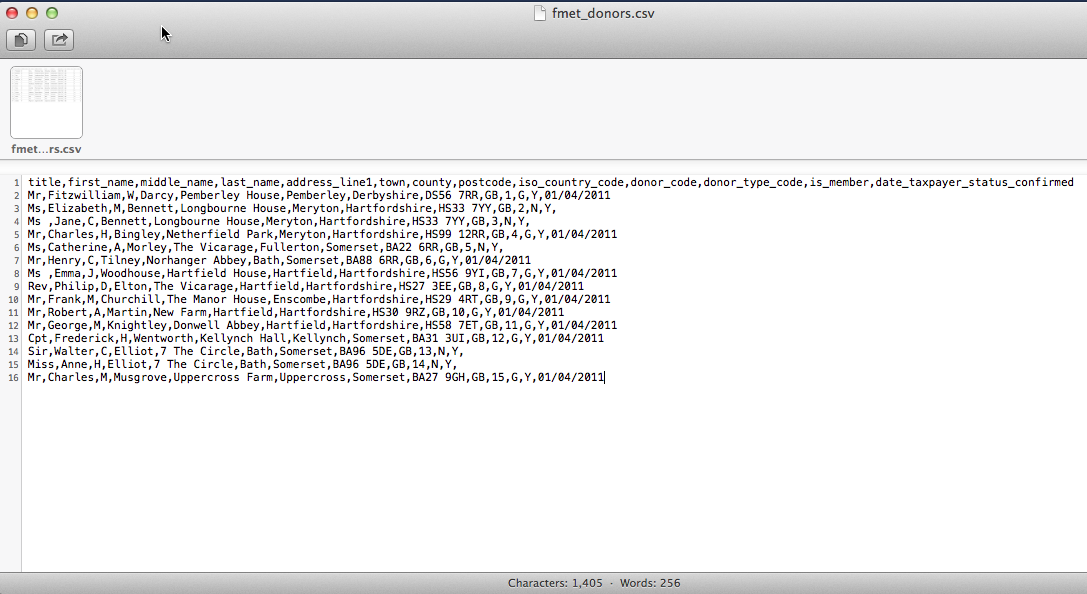
Field Names and Descriptions
Required fields are indicated with  .
.
- donor_type_code

- donor_name
- donor_code
- title
- first_name

- middle_name
- last_name

- address_line1

- address_line2
- address_line3
- town
- county
- postcode

- iso_country_code
- phone
- is_member
- date_taxpayer_status_confirmed
- date_taxpayer_status_ended
- date_format
The parameters for each field are described below.
- donor_type_code (text: max 1 character)
-
The validation rules vary according to donor type. More fields are required for gift aid donors.
The donor name field will be used for corporate donors, but for the other donor types the donor
name is constructed using the first, middle and last names to prevent duplicate donor records
being created.
Donors are classified as:
- (G)ift Aid Donors
- (N)on-Gift Aid Donors
- (C)orporate Donors
- donor_name (text: max 60 characters) - Required but only needs to be provided for corporate donors
- This field only needs to be provided for corporate donors, otherwise it is constructed using the first, middle and last names in the upload data. If you have no corporate donors in your upload you do not need to include this field.
- title (text: max 15 characters) - Optional
- The donor's title or honorific. A free format field for maximum flexibility, but you will need to take care to ensure consistency if that is important to you.
- first_name (test:max 30 characters) - Required (but not for corporate donors)
- The first name of a Donor
- middle_name (text: max 30 characters) - Optional
- The middle name of a donor - useful for distinguishing donors with the same name.
- last_name (test:max 30 characters) - Required (but not for corporate donors)
- The last name of a Donor
- address_line1 (test:max 40 characters) - Required (but not for corporate donors)
- First line of Donor address
- address_line2 (test:max 40 characters) optional
- Second line of Donor address
- address_line3 (test:max 40 characters) optional
- Third line of Donor address
- town (test:max 25 characters) optional
- Town of Donor address
- county (test:max 25 characters) optional
- County of Donor address
- postcode (test:max 25 characters) - Required (but not for corporate donors)
- Postcode of Donor address
- iso_country_code (test:max 25 characters) mandatory
-
If present this field should contain a valid ISO country code.
If the field is not defined in the upload all records will default to GB.
If an invalid ISO code is presented the country on the customer will be set to "Not Specified".
Some common iso country codes are:-
Some Common iso Country Codes Country Country Code UK GB USA US Belgium BE China CN France FR Germany DE Netherlands NL A full list of country codes is available from www.nationsonline.org/oneworld/countrycodes.htm
- email (text: max 50 characters) - Optional
- An email address.
- phone (text: max 20 characters) - Optional
- A phone number.
- is_member (text: max 5 characters) - Optional
- Should only contain either 'True','False','T','F','yes','no', 'y', 'n'. Used to indicate a status of membership where relevant for Gift Aid purposes. Defaults to false if not provided.
- date_taxpayer_status_confirmed (date formatted text) - Optional
-
A date from which the donor is treated a taxpayer for gift aid purposes.
The default format for the date is: d/M/yyyy e.g. 25/1/2007
If an alternative date format is used the date_format pattern should be included in every line of the import file - see below. - date_taxpayer_status_ended (date formatted text) - Optional
-
A date from which the donor is treated as a non - taxpayer; gift aid will not be claimed on any future donations.
The default format for the date is: d/M/yyyy e.g. 25/1/2007
If an alternative date format is used the date_format pattern should be included in every line of the import file - see below. - date_format (text: no max specified) - Optional
-
If using date formats different from the expected default a pattern must
be supplied using the date format patterns as specified for Java
SimpleDateFormat class.
d - day
M - month - N.B. Capital M for month (small m for minutes)
y - year
e.g.
ddMMyyyy - 25022007
d/M/yyyy e.g. 25/1/2007
Activate File Uploads
Ensure that file uploads are activated in the organisation profile.
Control - Organisation Profile - Optional Features Tab - tick Use File Uploads
Upload Process
Once the CSV creation is complete the upload process is accessed via the Donors menu.
Donors - Donor Upload
The upload process screen is displayed. A technical specification (part of this user guide) is accessed via .
When uploading data using csv files one of two "Upload Modes" must Be selected:
- Delete all prior upload data and add new data :-
- When this mode is selected the application will try to delete all previously uploaded data before adding data from the new file. If previously uploaded data has been edited, or has additional related data that has been added since the upload, the item will not be deleted and will not be replaced by any new data in the upload file.
- Replace any matching prior upload data and add new data :-
- When this mode is selected the application will try to add all the data in the new file. If any item in the new upload matches an existing record the existing record will be replaced unless the previously uploaded data has been edited, or has additional related data that has been added since the upload.
Browse for the CSV file by clicking SELECT FILE and when loaded click SUBMIT
Map upload file names to system file names if necessary
If the uploaded file field names do not match the default field names expected by the system a screen is presented for the user to map field names.
The incoming file field names are shown in the first column. The expected (Target) are shown in the next column. Simply select from the drop-down box the appropriate field to map to. When complete click SUBMIT to confirm the mapping.
Review the data upload and deal with any potential duplicate records
Once the mapped file is uploaded and a screen is presented that displays the data to be uploaded.
The data table highlights any inconsistencies, duplicates or missing items. Amendments may be made by over typing the data.
When the user is content with the data click SUBMIT to store the information.
Reversing a Donor Upload
Reversing a Donor upload can only be done on an individual Donor basis. List the Donors, EDIT the particular donor and in the maintenance screen DELETE the record.