Totally new Charity organisation
Once the details of the charity have been set up on the organisation profile, the next critical action is set up the Funds the charity requires.
The core of charity financial management and reporting is Charity Fund Accounting. Click the link for more background.
Define Funds
At least one fund must be defined, but as many funds as are necessary may be set up and reported on. The details are entered in the Fund Maintenance screen.
As each fund is set up, in the chart of accounts a sub-account of Retained Funds is created with the same name as the fund.
Navigate to the Funds menu.
Funds - Add Fund
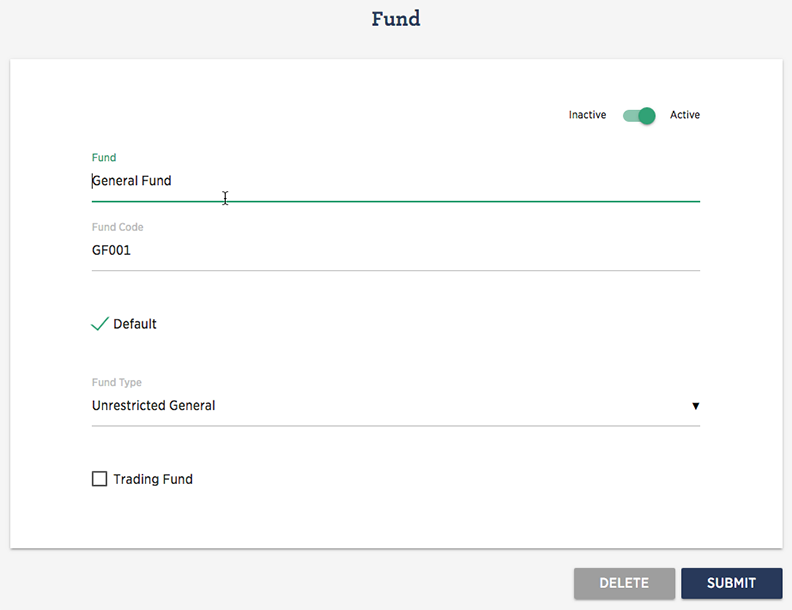
- Inactive/Active toggle (only displays once a fund has been added)
- Allows fund to be de-activated, if visible leave toggled to active
- Fund
- Enter name of the Fund
- Fund Type
- Select an appropriate fund type from the drop-down selection of:
- Endowment Capital
- Endowment Expendable
- Restricted
- Unrestricted Designated
- Unrestricted General
- Default
- If ticked, becomes the default fund selection where there are multiple funds
- Trading Fund
- Tick where trading activities within the fund, a need trading statement
Click SUBMIT when complete. Repeat for as many funds are required by clicking on Add Fund.
Define Activities
Activities may be used to analyse transactions to charitable activities such as projects, initiatives or other analysis. This is in addition to any specific accounts set up within the chart of accounts for recording to activities of the charity. The details are entered in the Activity Maintenance screen in a similar manner to funds above.
Funds - Add Activities
Ignore if Activity analysis is not required.
Bank Accounts
At least one bank account is required for the system to operate. A bank account was probably created at the time of setting up the entity, but if not, then an account may be set up at this stage. Information needed: -
- Name and details of Bank account
- Bank Statement balance (if any) at the start date
Accounts - Add Custom Account
In the Account Maintenance screen, enter details: -
- Active
- Allows account to be de-activated, in this case leave toggled as active
- Monitor
- If toggled on, the account balance is displayed on the home page
- Account Name
- Enter name such as 'HSBC Current'. If a PayPal account tick "PayPal" box
- Account Type
- Select account type 'Current Assets - Bank Account'
- Sub Account
- If the account is a sub account of another, select it. In this case leave blank
- Opening Balance (if any)
- Enter the balance on your bank statement
- Date
- Bank statement date
- Bank import Format
- Select a format to allow statement uploads
- Account number
- Bank account number
- Sort Code
- Bank Sort Code
- IAN
- Enter if required to appear on remittance advices
- SWIFT Code
- Enter if required to appear on remittance advices
- TB Cross reference
- Leave blank, this is used by your advisor in preparing reports
- Import Cross reference
- This is used to reference this account when using file import routines
Click SUBMIT when complete.
More information from Account Details Maintenance
Set up customers and/or suppliers
It is likely that the the organisation will have suppliers for goods and services and maybe customers in which case they should be set up in preparation. See Setting up Suppliers and or Setting up customers for more information.
Setting up a donor ledger
If the organisation will be receiving donations and claiming gift aid on some or all of those donations it would be helpful to set up the donation ledger in preparation for recording future donations and preparing claims.
See Setting up Donor ledger and Gift Aid for details.