Quick Pay/Deductions
When your payroll is set up you may find this screen useful if you need to update some pay/deduction elements for large numbers of employees. The TAB key can be used to move through the fields.
This screen can also be used to delete elements if required.
Note that this screen can only be used to update existing pay/deduction elements - it cannot be used to add an element. This must be done through the employee specific screen.
When changes have been made click SUBMIT. The change is stored and the screen redraws with the update. Click on the PAYRUNS button to move to the Payroll Run Settings screen to launch a payroll.
Process as a leaver during next pay run
If the payroll run is the last for this employee, as they are a leaver; tick the box and set the leave date.
Click SUBMIT to store the changes for the PAYRUN
Cost Analysis
To change the cost analysis for a specific payroll run for a specific employee from either the organisation or usual employee defaults. Click the blue COST ANALYSIS button to open up a screen where an analysis may be entered by clicking the green + symbol for as many times as required.
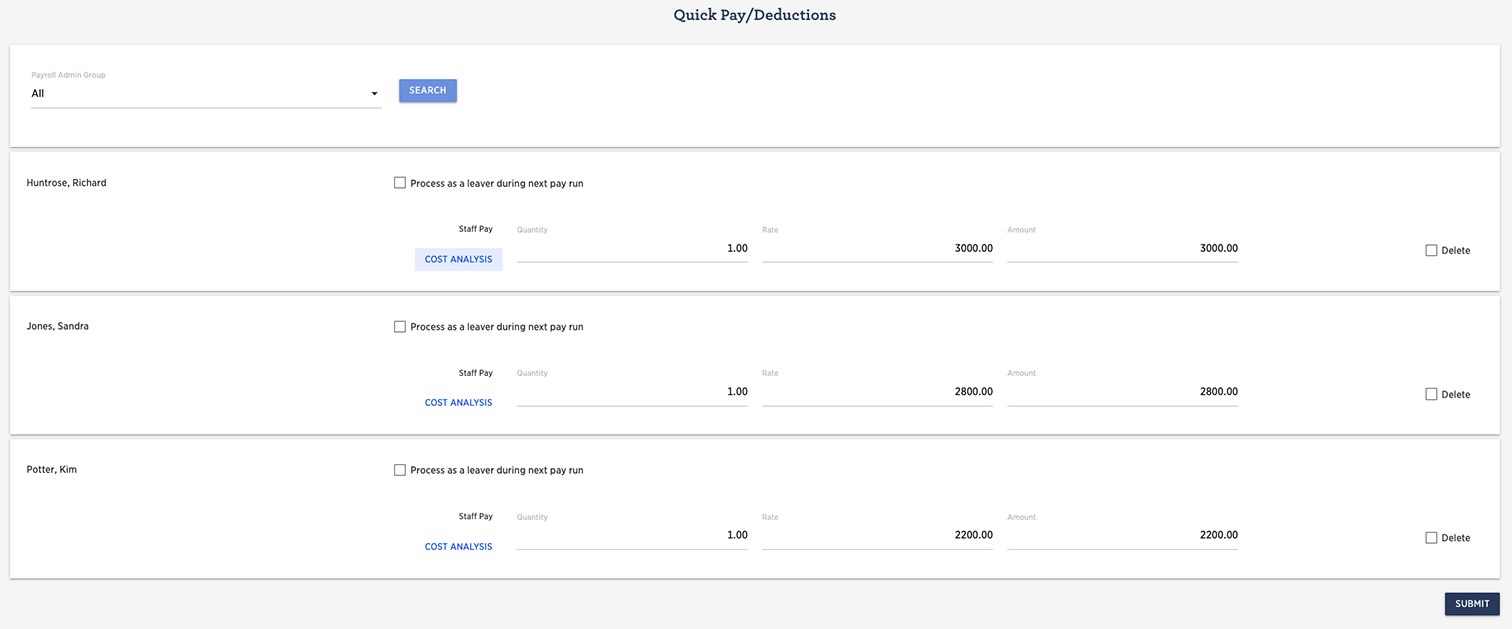
Note this will only apply to this particular payroll run and this employee, the next payroll run for the employee will revert to the default.